Reading:
Beginners guide to Eclipse IDE
Chapters
Exporting projects to JAR files in Eclipse
User can export the content of a project in to a jar file by using Jar File Wizard.
To open the Jar File wizard:
- Select the folder or file that we want to export
- Go to File menu and click on Export.
- Type jar in the text box of the export wizard
- Select JAR file and Click Next
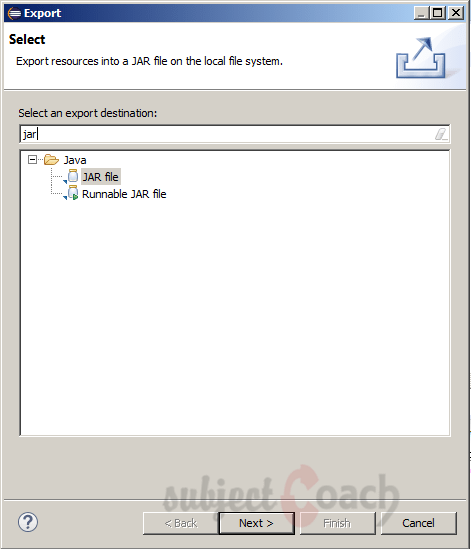
Now the Jar File wizard opens:
- Enter the JAR file name
- To export the source code Click on the "Export Java source files and resources" check box. By default is to export only the classes.
- Click Finish
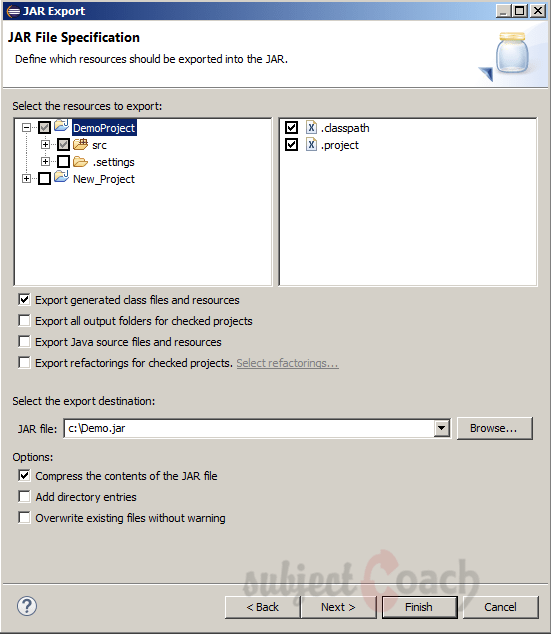
In next part of this tutorial, we will check how to close a project.
Description
This guide is focused on people who want to get started with Eclipse IDE. This guide has several chapters as shown below
- What is Eclipse IDE and How to install Eclipse IDE
- Exploring Windows
- Working with Workspaces
- Create your first Project
- Run Configuration
- How to export projects to Jar Files
- How to Close Project
- Debug Configuration
- Setting Preferences
- CodeAssist
- Quick Fix
- Hover Help
- Navigation
- Refactoring
- Add Bookmarks
- Installing Plugins
- Code Templates
- Shortcuts and Restart Option
- Inbuilt Browser
Please forward your feedback on corrections or if you think a section can be improved.
Audience
Students looking for a quick introduction to Eclipse IDE
Learning Objectives
Learn Eclipse
Author: Subject Coach
Added on: 19th Mar 2015
You must be logged in as Student to ask a Question.
None just yet!