Beginners guide to Eclipse IDE
Chapters
Working with Run Configurations
To create multiple run configuration user uses the run configurations. This run configuration is used to start or execute a program or application.
To invoke Run configuration go to Run menu and select Run configurations.
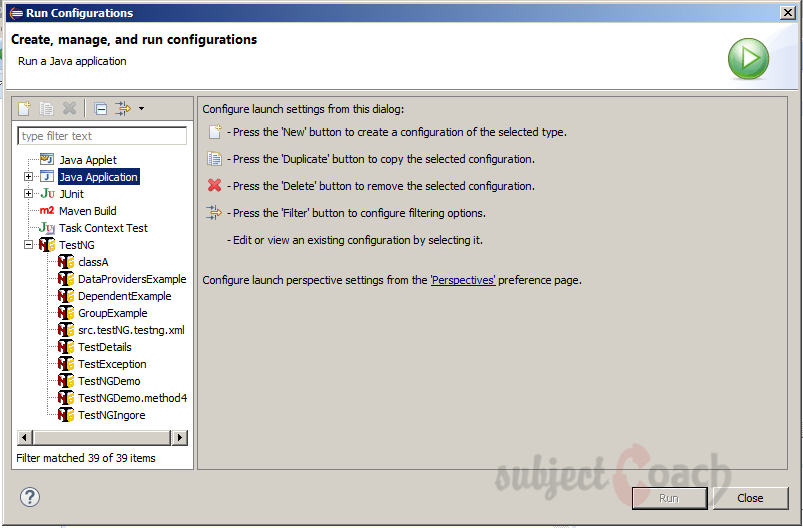
Click New button from list on the left hand side to create a run configuration for a Java application.
The dialog box opens:
- Enter run configuration name
- Enter project name
- Enter main class name
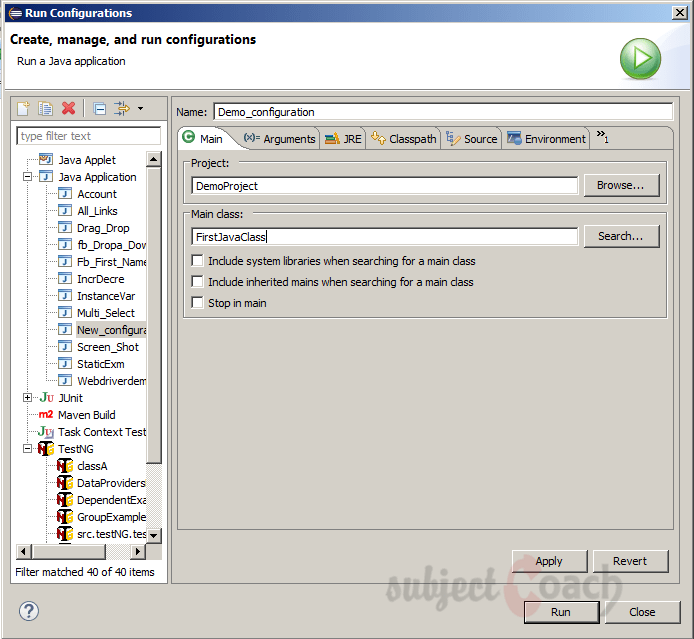
In arguments tab specify:
- Zero/more arguments of program
- Zero/more arguments of Virtual Machine arguments
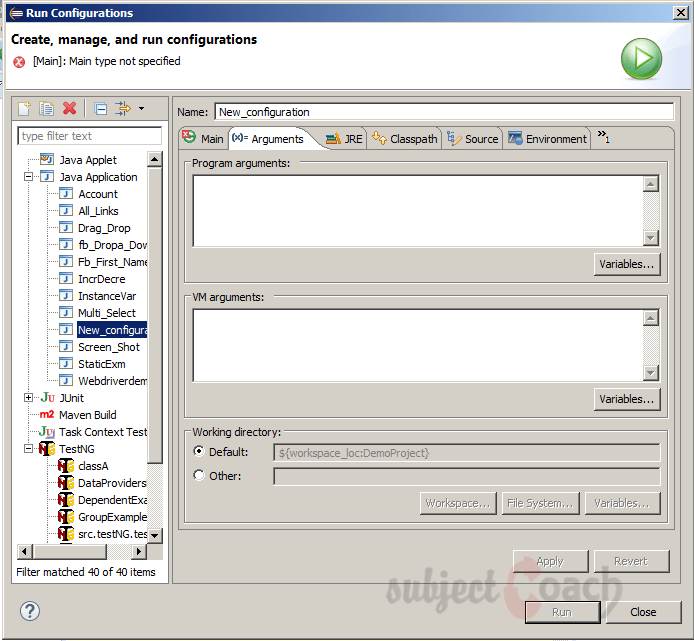
The Commons tab: provides options to ability to allocate a console for standard input and output.
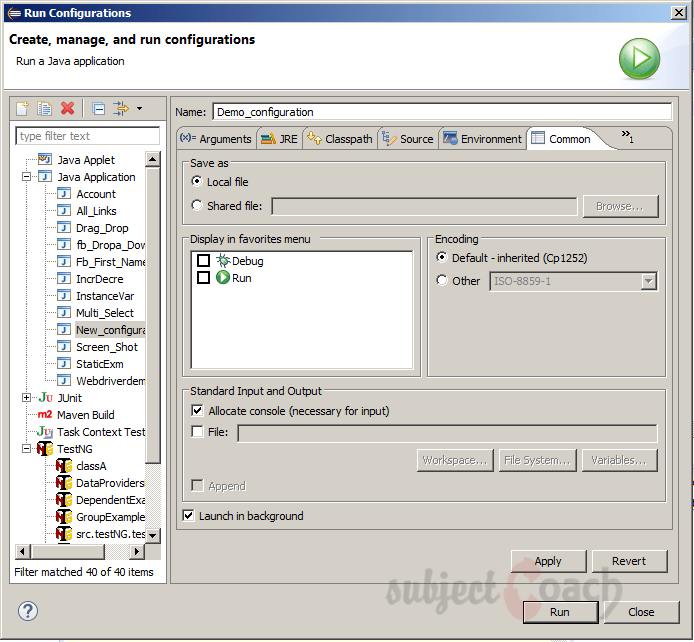
To save the run configuration:
- Click Apply button and
- Click on the Run button to launch the application
Running Program
To run a Java program In Package Explorer view, right click on the java class that contains main method and click Run As and select Java Application
Or the above action can be achieved by creating a new Run Configuration and then running it.
To launch the previously launched Java applicationby using shortcut key Ctrl + F11.
To start the java application by using the already created Run configuration, got to run menu click Run Configurations, clicking on the name of the run configuration and click on the Run button.
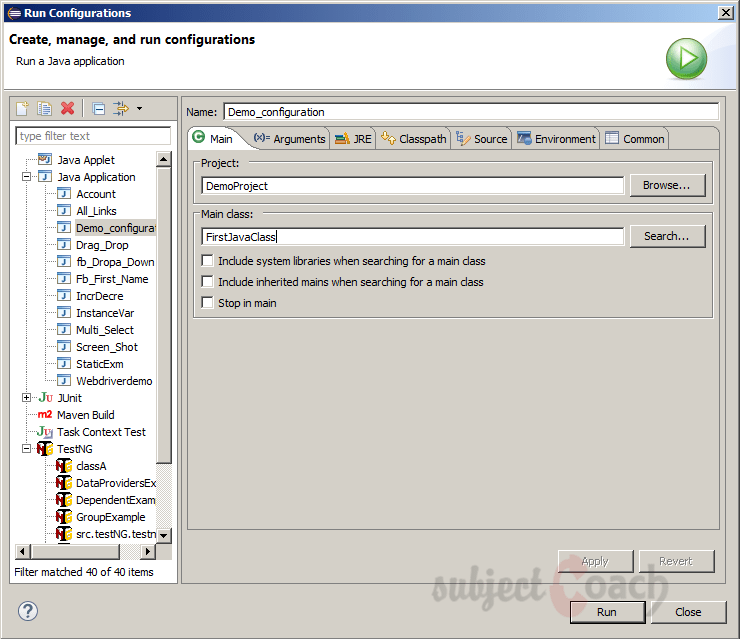
The previously started java application can be restarted by using the Run menu.
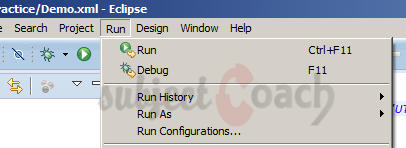
Description
This guide is focused on people who want to get started with Eclipse IDE. This guide has several chapters as shown below
- What is Eclipse IDE and How to install Eclipse IDE
- Exploring Windows
- Working with Workspaces
- Create your first Project
- Run Configuration
- How to export projects to Jar Files
- How to Close Project
- Debug Configuration
- Setting Preferences
- CodeAssist
- Quick Fix
- Hover Help
- Navigation
- Refactoring
- Add Bookmarks
- Installing Plugins
- Code Templates
- Shortcuts and Restart Option
- Inbuilt Browser
Please forward your feedback on corrections or if you think a section can be improved.
Audience
Students looking for a quick introduction to Eclipse IDE
Learning Objectives
Learn Eclipse
Author: Subject Coach
Added on: 19th Mar 2015
You must be logged in as Student to ask a Question.
None just yet!