Beginners guide to Eclipse IDE
Chapters
What is Eclipse IDE?
What is Eclipse?
Eclipse is anopen source platform that allows a user to create for developing applications using programming language like Java. Eclipse is managed and directed by the Eclipse.org Consortium. Eclipse supports the programming languages like Python, C/C++, Ruby, and PERL etc.
Eclipse IDE is composed of plug-ins where it is designed to be extensible for additional pilu-ins.Eclipse is mainly used to develop integrated development environments, client applications and other tools.
Eclipse License
The Eclipse Public License is an Open Source software license which is developed by Eclipse Foundation. The Eclipse Foundation validate and verify code contributed to Eclipse projects is free of Intellectual Property issues is known IP cleansing.
Eclipse Releases
The Eclipse foundation releases every year, since from 2006, the Eclipse Platform and other plug-ins in June.
- Callisto released in the year 2006 its platform version is 3.2
- Europa released in the year 2007 its platform version is 3.3
- Ganymede released in the year 2008 its platform version is 3.4
- Galileo released in the year 2009 its platform version is 3.5
- Helios released in the year 2010 its platform version is 3.6
- Indigo released in the year 2011 its platform version is 3.7
- Juno released in the year 2012 its platform version is 3.8/4.2
- Kepler released in the year 2013 its platform version is 4.3
- Luna released in the year 2014 its platform version is 4.4
Installation
To Downloading the latest version of Eclipse, follow the link http://www.eclipse.org/downloads/
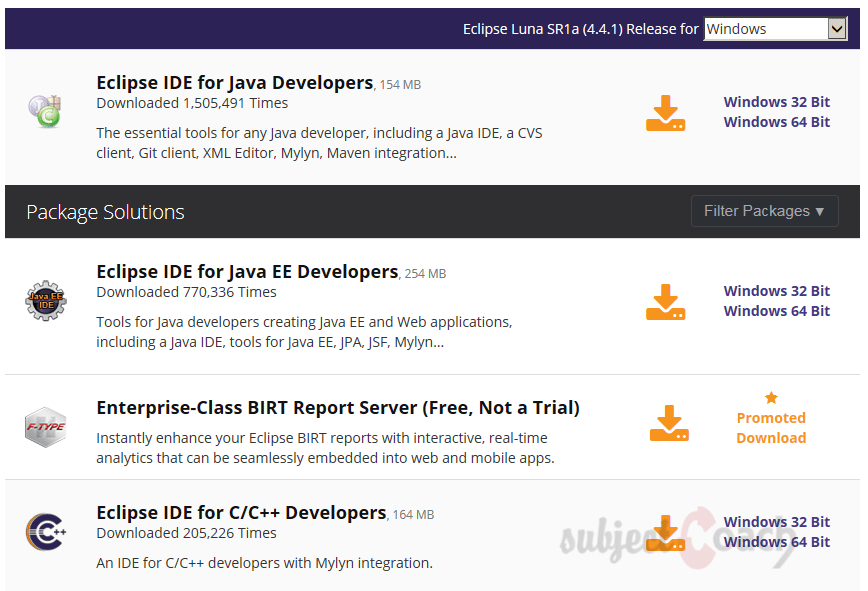
In eclipse each packaging is different. For Java applications development, user go for Eclipse Classic / Eclipse IDE.
We can select operating system for specific eclipse download by selecting option in drop down box in the right corner of the download page. The options like Windows, Linux and Mac.
No installation is required for eclipse. The downloaded eclipse is packaged as a zip file,we need to extract the zip file and open the eclipse folder you may find as shown below.

To launch eclipse, double-click on eclipse.exe which is highlghted in above screenshot.
Select a "workspace" (a folder) and click on ok. We will talk about workstapaces a bit later in this tutorial too.
A folder .metdata is automatically is created in empty folder given in workspace.
If user select the check box: "Use this as the default and do not ask again", then this dialog box will not pop up again.
Description
This guide is focused on people who want to get started with Eclipse IDE. This guide has several chapters as shown below
- What is Eclipse IDE and How to install Eclipse IDE
- Exploring Windows
- Working with Workspaces
- Create your first Project
- Run Configuration
- How to export projects to Jar Files
- How to Close Project
- Debug Configuration
- Setting Preferences
- CodeAssist
- Quick Fix
- Hover Help
- Navigation
- Refactoring
- Add Bookmarks
- Installing Plugins
- Code Templates
- Shortcuts and Restart Option
- Inbuilt Browser
Please forward your feedback on corrections or if you think a section can be improved.
Audience
Students looking for a quick introduction to Eclipse IDE
Learning Objectives
Learn Eclipse
Author: Subject Coach
Added on: 19th Mar 2015
You must be logged in as Student to ask a Question.
None just yet!