Beginners guide to Eclipse IDE
Chapters
User Preferences
Managing user preferences is achieved by using Preferences of eclipse. This is managed by framework but any new plug-in can add multiple pages to the dialog box.
Click Window menu and select Preferences.
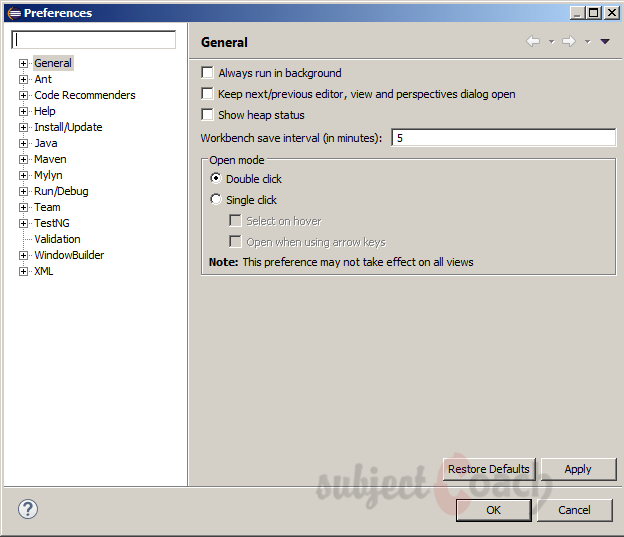
By expanding nodes in left hand side of dialog box to locate a preference page
To quickly locate a preference page enter test to filter text box on left hand side. Eg: enter font in to filter text box of preferences page.
After necessary changes to preferences click on button to save changes and close dialog box or click cancel button to discard changes.
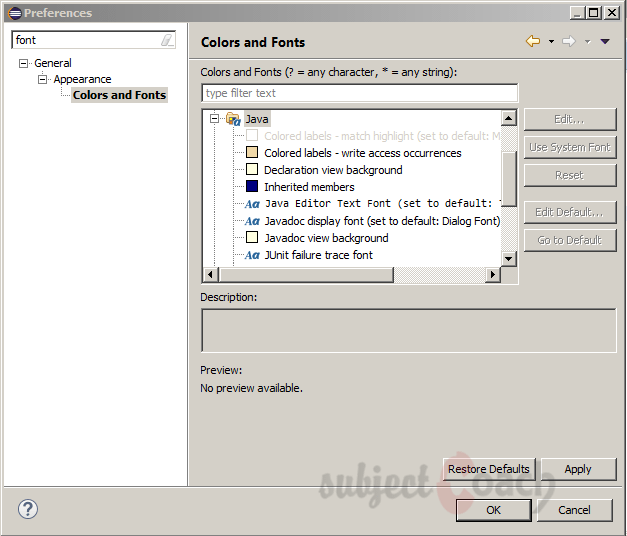
Above is just an example for colors and fonts preferences panel, but you can set all sort of preferences to suit your personal taste.
Description
This guide is focused on people who want to get started with Eclipse IDE. This guide has several chapters as shown below
- What is Eclipse IDE and How to install Eclipse IDE
- Exploring Windows
- Working with Workspaces
- Create your first Project
- Run Configuration
- How to export projects to Jar Files
- How to Close Project
- Debug Configuration
- Setting Preferences
- CodeAssist
- Quick Fix
- Hover Help
- Navigation
- Refactoring
- Add Bookmarks
- Installing Plugins
- Code Templates
- Shortcuts and Restart Option
- Inbuilt Browser
Please forward your feedback on corrections or if you think a section can be improved.
Audience
Students looking for a quick introduction to Eclipse IDE
Learning Objectives
Learn Eclipse
Author: Subject Coach
Added on: 19th Mar 2015
You must be logged in as Student to ask a Question.
None just yet!