Beginners guide to Eclipse IDE
Chapters
CodeAssist in Eclipse
The content assist provides a context sensitive list of possible completions to characters already typed. To invoke content assist shortcut key is Ctrl+Space.
The list will have following:
- Any relevant classes
- The variables of class
- The methods of class
- Methods of super class
Here is an example
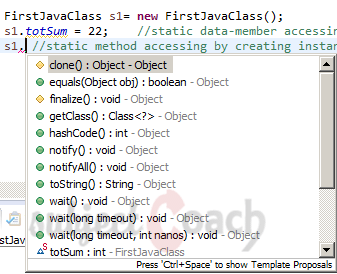
By using the up or down arrow keys select the item from the list and press enter.
User type some characters and press Ctrl+space keys on keyboard the list show only items that start with typed characters.
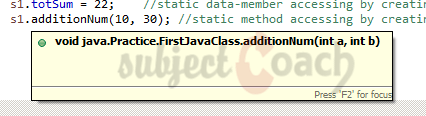
You can set CodeAssist preferences from Preferences windows which is shown below
Description
This guide is focused on people who want to get started with Eclipse IDE. This guide has several chapters as shown below
- What is Eclipse IDE and How to install Eclipse IDE
- Exploring Windows
- Working with Workspaces
- Create your first Project
- Run Configuration
- How to export projects to Jar Files
- How to Close Project
- Debug Configuration
- Setting Preferences
- CodeAssist
- Quick Fix
- Hover Help
- Navigation
- Refactoring
- Add Bookmarks
- Installing Plugins
- Code Templates
- Shortcuts and Restart Option
- Inbuilt Browser
Please forward your feedback on corrections or if you think a section can be improved.
Audience
Students looking for a quick introduction to Eclipse IDE
Learning Objectives
Learn Eclipse
Author: Subject Coach
Added on: 19th Mar 2015
You must be logged in as Student to ask a Question.
None just yet!