Beginners guide to Eclipse IDE
Chapters
Shortcuts and Restart options in Eclipse
User can navigate Eclipse user interface by using keyboard.
- Using a dialog box or view or editor associated mnemonics with controls
- Using menus and menu items with its associated mnemonics
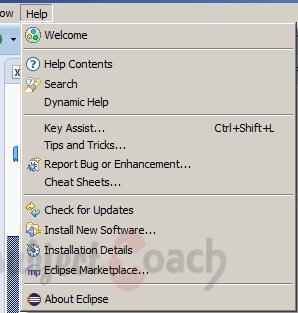
In the Help menu click on Key Assist or shortcut keys to invoke the Key Assist in eclipse.
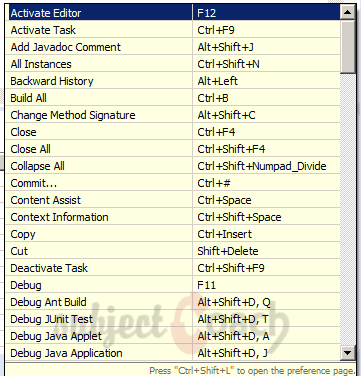
Eclipse-Tips & Tricks
Adding code around a block of code:
Select a block of code and clickAlt+Shift+Z that can enclose selected block of code.
Activating the Menu bar:
To activate the Menu bar click F10
Content Assist:
To see a list of suggested completions in editor click Ctrl + Space.
Creating Getters and Setters:
To open wizard that allows to generate getter and setter methods click on Source select Generate Getter and Setter
Discovering Short cut Keys:
To open a widget that shows all the shortcut keys ClickCtrl + Shift + L
Generating hashCode() and equals() methods:
To generate this methods for a Java class Go to Source select Generate hashCode() and equals()
Making a view/editor active:
To see a list of open views and editor area and switch to one of them click Ctrl+F7
Organizing Imports:
To organize all the imports clickCtrl+Shift+O
Parameter Hint:
To see a list of parameter hints when cursor is in a method argument, click Ctrl + Shift + Space
Smart Javadoc:
To automatically addes a Javadoc comment stubtype '/**' and hit Enter.
Restart Option
If eclipse window hang up, users may want to restart eclipse using this option.
To restart eclipse, go to File menu and click Restart
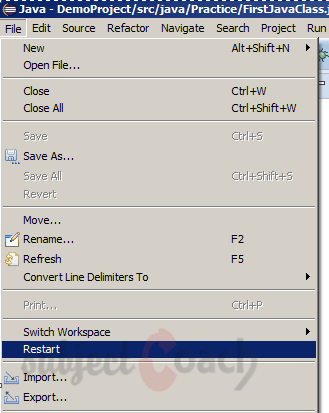
Description
This guide is focused on people who want to get started with Eclipse IDE. This guide has several chapters as shown below
- What is Eclipse IDE and How to install Eclipse IDE
- Exploring Windows
- Working with Workspaces
- Create your first Project
- Run Configuration
- How to export projects to Jar Files
- How to Close Project
- Debug Configuration
- Setting Preferences
- CodeAssist
- Quick Fix
- Hover Help
- Navigation
- Refactoring
- Add Bookmarks
- Installing Plugins
- Code Templates
- Shortcuts and Restart Option
- Inbuilt Browser
Please forward your feedback on corrections or if you think a section can be improved.
Audience
Students looking for a quick introduction to Eclipse IDE
Learning Objectives
Learn Eclipse
Author: Subject Coach
Added on: 19th Mar 2015
You must be logged in as Student to ask a Question.
None just yet!