Beginners guide to Eclipse IDE
Chapters
Search menu and Navigation
The editor allows user to search for files that contains character pattern or literal in workspace a particular project or folder selects in the package explorer view.
To invoke search dialog box:
- Go to Search menu and click Search/ File/ Java
- Pressing Ctrl + H
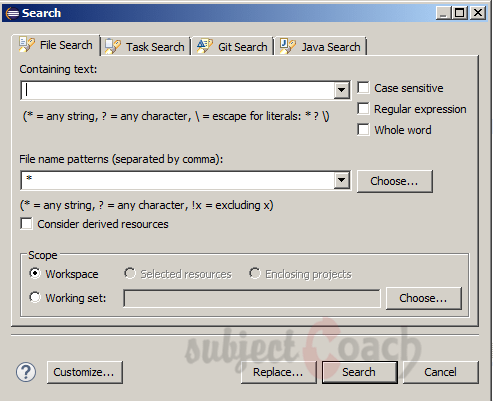
The File Search tab allows user to search any type of Java file only.
For example:
Enter the containing text as StaticExm and click on search button
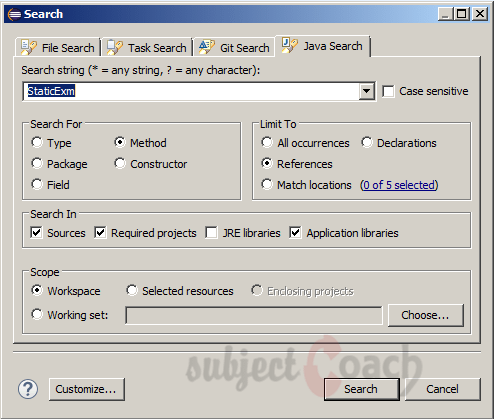
The search result will be shown under search tab as shown below:
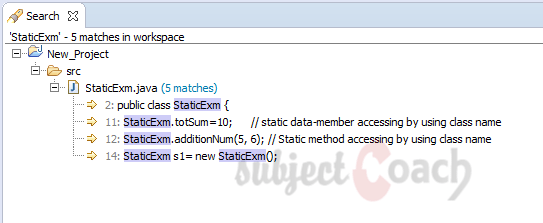
Navigation
The navigate menu has number of options that allow user to locate and navigate to a resource quickly.
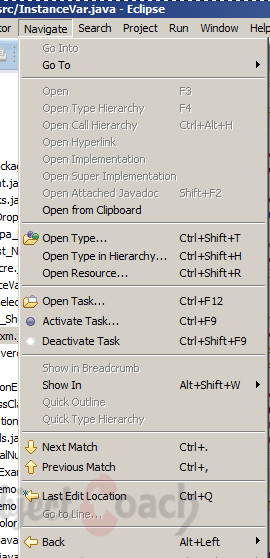
Open Type
The Open Type menu gives dialog box that allows user to locate a Java type. User need to enter the fully qualified name or class name.
- The ‘*’ which stands 0 or more characters.
- The ‘?’ which stands for single character can be used to give patterns
The dialog box will displays all the names that match the given pattern.
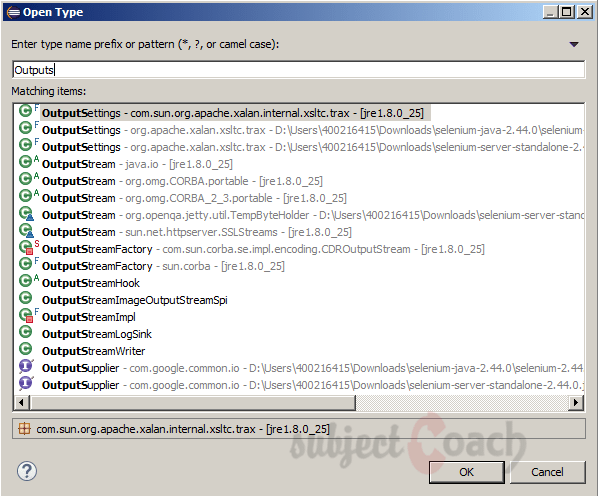
Select any one and click OK.
Eclipse will display the selected type. It will use class file editor to show the byte code if source code is not available for selected type.
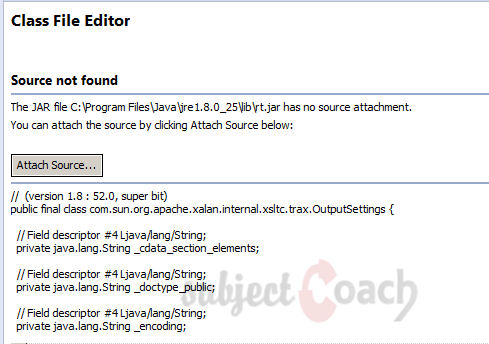
Open Type in Hierarchy
The Open Type in Hierarchy gives dialog box that allows user to locate a Java type in build path. User need to enter fully qualified name or class name.
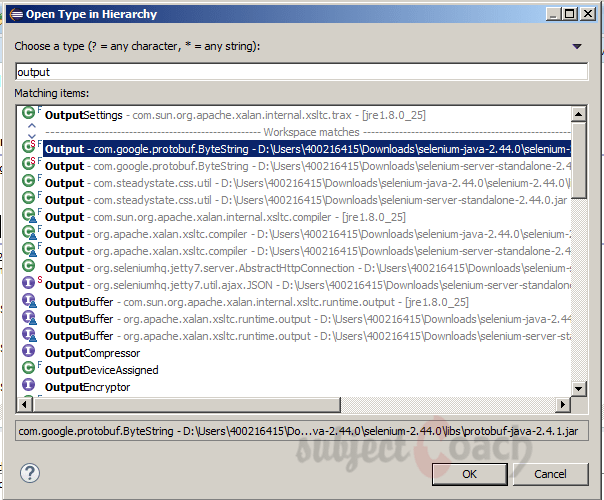
Select any one and click OK.
Eclipse will display selected type.
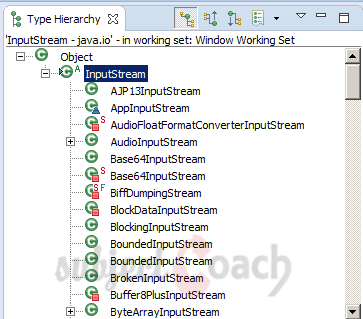
Open Resource
The open resource gives dialog box that allows user to locate a file in workspace.
- The ‘*’ which stands 0 or more characters.
- The ‘?’ which stands for single character can be used to give patterns
The dialog box will displays all names that match given pattern
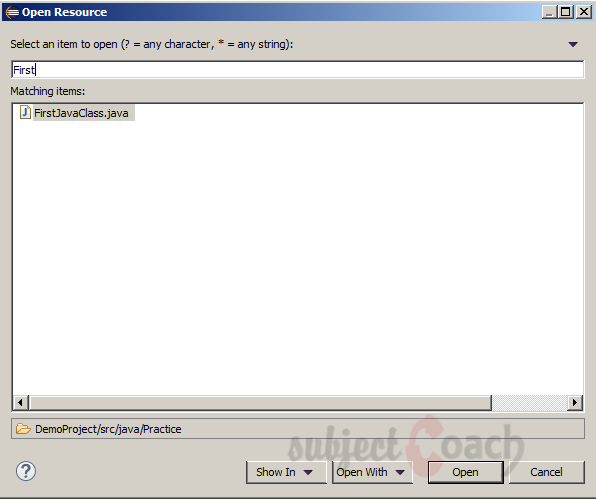
Select the file that wants to open in an editor and click OK.
In the next part of this tutorial, we will quickly familiarize ourself with Refactoring.
Description
This guide is focused on people who want to get started with Eclipse IDE. This guide has several chapters as shown below
- What is Eclipse IDE and How to install Eclipse IDE
- Exploring Windows
- Working with Workspaces
- Create your first Project
- Run Configuration
- How to export projects to Jar Files
- How to Close Project
- Debug Configuration
- Setting Preferences
- CodeAssist
- Quick Fix
- Hover Help
- Navigation
- Refactoring
- Add Bookmarks
- Installing Plugins
- Code Templates
- Shortcuts and Restart Option
- Inbuilt Browser
Please forward your feedback on corrections or if you think a section can be improved.
Audience
Students looking for a quick introduction to Eclipse IDE
Learning Objectives
Learn Eclipse
Author: Subject Coach
Added on: 19th Mar 2015
You must be logged in as Student to ask a Question.
None just yet!