Beginners guide to Eclipse IDE
Chapters
Quickly fix errors and warnings
When the character typed into an eclipse editor it analyzes the content for error and warnings. To detect the errors in code java editors uses the java syntax. When it finds error or warning, it:
- Errors are highlights in red squiggly lines
- Warnings are highlights in yellow squiggly lines
- The problem view displays the errors and warnings
- A light bulb with an error sign to the vertical ruler adds
A list of possible corrections is provided by quick fix. To invoke quick fix dialog:
- Placing cursor on a squiggly line
- Clicking on light bulb
Placing cursor in highlighted text and selecting Quick fix from Edit menu
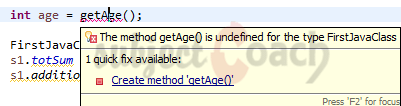
In the screenshot above getAge() is highlighted in red color because FirstJavaClass class does not have a method called getAge().
Click "Create method getAge()" if you would like to auto generate this method and add to FirstJavaClass class.
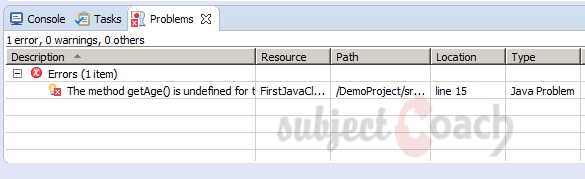
Tip: Right clicking on error item in Problems view and selecting Quick Fix menu item to display Quick Fix dialog.
In the next part of this tutorial we will explore Hover Help
Description
This guide is focused on people who want to get started with Eclipse IDE. This guide has several chapters as shown below
- What is Eclipse IDE and How to install Eclipse IDE
- Exploring Windows
- Working with Workspaces
- Create your first Project
- Run Configuration
- How to export projects to Jar Files
- How to Close Project
- Debug Configuration
- Setting Preferences
- CodeAssist
- Quick Fix
- Hover Help
- Navigation
- Refactoring
- Add Bookmarks
- Installing Plugins
- Code Templates
- Shortcuts and Restart Option
- Inbuilt Browser
Please forward your feedback on corrections or if you think a section can be improved.
Audience
Students looking for a quick introduction to Eclipse IDE
Learning Objectives
Learn Eclipse
Author: Subject Coach
Added on: 19th Mar 2015
You must be logged in as Student to ask a Question.
None just yet!